0

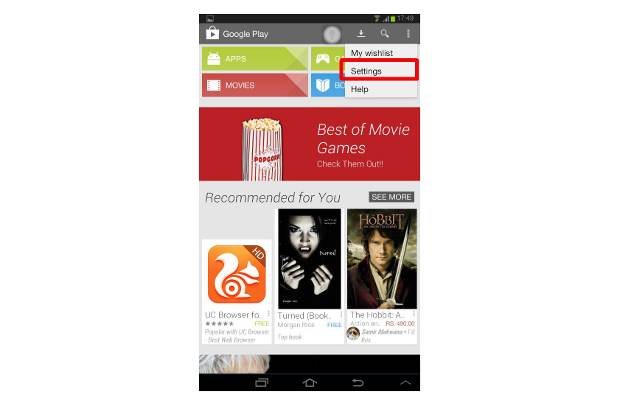
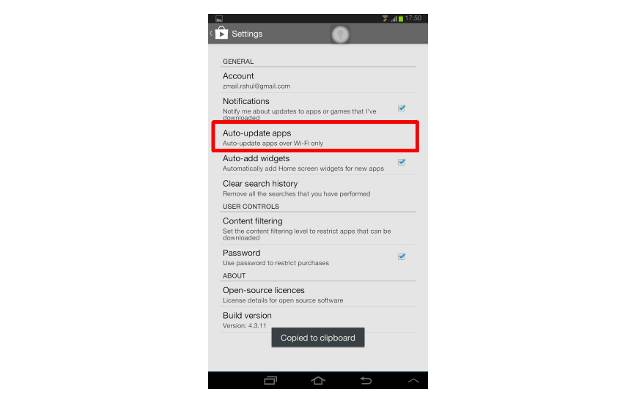
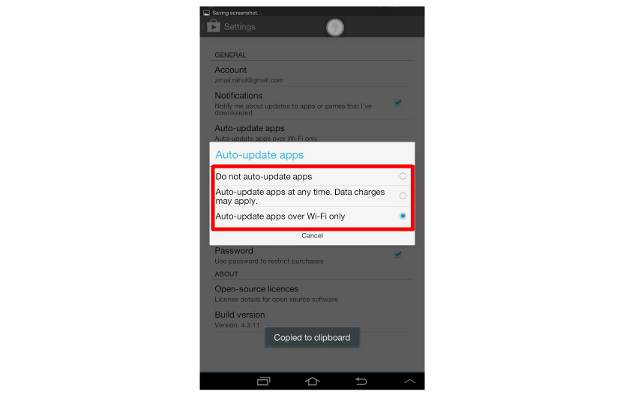
How to disable auto app update on Android ?
Hate automatic application updates? Here's how to stop them.
Having automatic app updates is a smart and convenient way to keep your device up-to-date with the latest and greatest. Not to mention there’s no need for user interaction. The only problem is not everyone wants their apps to be updated automatically, especially if you’re on a smaller mobile data plan. That and general updates can often change the entire experience of an app.
As a result, Google’s added an option to enable or disable the automatic app updates on the Google Play Store, as well as an option to only update if the user is on a WiFi connection to save their precious mobile data from a carrier like Verizon or AT&T. By default, auto updates are enabled. There’s a few different ways to disable them though, including customizing updates for individual apps, and we have the simple instructions for you below.
Please note: This functionality is not added by any application, utility or software. It is an inbuilt function in the operating system itself. So only Android devices running Android version 4.0 and above will be able to make use of it.
Step 1

Access the home screen and locate the Play Store app on your device. You can either use the application shortcut or search the same from the applications home screen on your device. Select the Play Store app to proceed.
Step 2
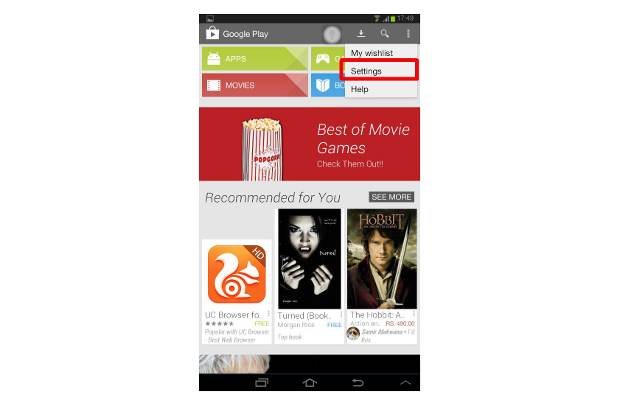
Once the application opens locate the settings menu. The settings sub menu is under the options menu, which can be brought up by pressing the options key; or the key with the three lines or four boxes as per the make of your device since different manufacturers choose different key symbols. Select settings from the options.
Step 3
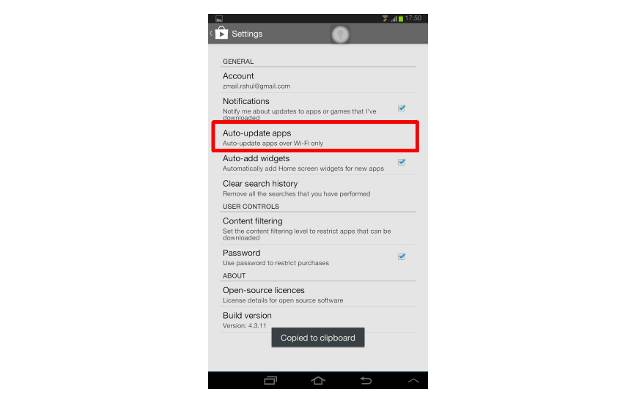
The settings tab comprises of several settings related to your Google Play account. The only rule here is, if you do not know what the option will do. do not press it. Following that select auto-update app from the given set of options.
Step 4
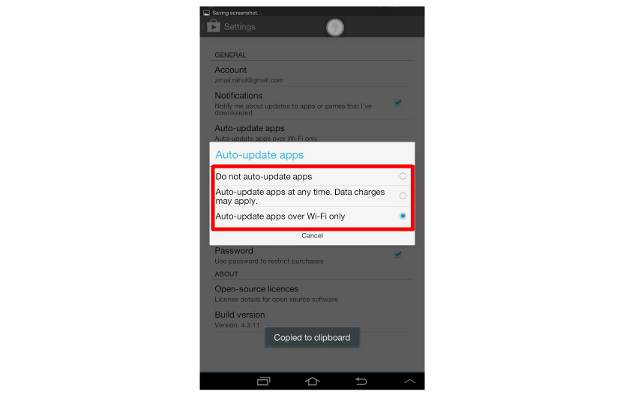
From the following prompt select the option Do not auto-update apps. This will prevent applications from getting automatically updated.
*You do not have to worry about application updates as you will still get prompts for them on the Play Store application when you access it, and you can now manually choose what to update and what not to. This is very useful for users with a limited data plan.
Related Articles :
Do you like this article? Spread the words!
If you enjoyed this post, please consider leaving a comment or subscribing to the E-mail feed to have future articles delivered to your feed reader.
Subscribe to:
Post Comments (Atom)

0 Responses to “How to disable auto app update on Android ?”
Post a Comment